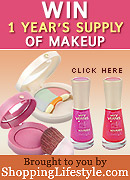The Official Google Docs Blog recently announced they would be slowly rolling out offline access to Google Docs users. When I spotted the feature and tried it out on one of Google’s experimental sites back in January, it wasn’t quite ready to be launched. At the time, I could only view my synchronized document list and carry out simple actions like renaming and starring documents. But now, in one of my non-Gmail Google Accounts, I can synchronize my documents and work on them offline. (In fact, I’m writing this post using Google Docs without being connected to the Internet right now!)
The Google Docs offline functionality uses Google Gears to synchronize your online documents to your computer – excluding Presentations and Spreadsheets at this time – so Google recommends not using this feature if you’re using a public or shared computer in order to prevent others viewing your documents. After installing or enabling Google Gears, you’re also given the option of adding an icon to your desktop, presumably to make Google Docs appear even more like a proper desktop application.
Synchronization seems to be continuous but you can also right-click a document in the docs list and choose “Sync now (for offline access)” if you want to be sure that you’ve got the most up-to-date version before going offline. I didn’t do this at first and – despite telling me that my document was unavailable offline – I was still able to open my document while not being connected to the Internet and work on it.
While editing a document offline, you’ll see a message at the top of your document explaining that changes made offline are available at anytime from within the browser you’re using, reiterating the privacy concerns they warned about earlier.
After editing a document, an “Edited offline” label should appear next to the document’s name in the docs list. (During my tests this label seemed to appear and disappear inconsistently, although it should probably disappear when you go back online and resynchronize your documents.)
One of the main complaints from early users of the offline functionality seems to be that you can’t create new documents while offline. The only currently available actions are: edit, move, hide, delete, rename and preview. Jérôme Flipo suggests a work around in the forum; simply create an empty document while you’re online and hide it until you’re offline and ready to create a new document, at which time you can unhide it, rename it and move it to the correct folder. (However, you can’t “Save as new copy” when you’re offline, so if you’re likely to need several new documents when you’re offline, remember to create a few blank documents in advance!)
The offline features don’t seem to be the only changes in this release of Google Docs either. As you can see in one of the screenshots above, the document now has a bigger margin surrounding the content while it’s being edited. (Sharing the same document with an account where offline editing isn’t available doesn’t display it like this, so it’s not due to the document styles either.) This is likely to be a first step towards releasing the different page views like Microsoft Word’s “Normal” and “Print” layouts, as seen in internal screenshots previously.
Generally, this new offline functionality seemed to work really well for me. I did have some problems switching between my offline Google Docs account and a non-offline account after enabling the offline features, but this seemed to be easily resolved by signing in again. Hopefully we’ll see more features and offline access being added to Spreadsheets and Presentations soon.
Sunday, April 06, 2008
Using Google Docs Offline
Labels:
Google